|
|
本帖最后由 消逝 于 2024-8-9 21:01 编辑
更新:文本左右对齐方式:使用这个效果更好一些:text-align: left
文本上下对齐方式:align-items: top(需要card,设置padding: 0 0 )
文本超长换行,使用white-space: normal
--------------------以下正文--------------------
github地址:GitHub - custom-cards/button-card: ❇️ Lovelace button-card for home assistant
插件button_card插件能做什么?
① 基础功能:可以显示【实体属性值state】、【实体名字name】、【实体文本label】、【实体图标icon】、【实体图片entity_picture】、【实体单位units】
② 进阶功能:可以设定【自定义属性variables】
③ 进阶功能:可以嵌套if,按设定条件显示想要数值
④ 进阶功能:可以嵌套简单的css代码,个性化显示到界面 ⑤ 网格布局:按特定网格布局,手搓显示模块必会
1、布局:layout
常用的布局如下:
vertical(默认布局)、icon_name_state、name_state、icon_name、icon_state、icon_label
结合show_xxxx,决定最终将显示什么及布局时什么样
show_state: true #实体数值:true显示,false不显示
show_name: true #实体名字:true显示,false不显示
show_label: true #实体文本:true显示,false不显示
show_icon: true #实体图标:true显示,false不显示
show_units: true #实体单位:true显示,false不显示
show_entity_picture: true #实体图片:true显示,false不显示 布局格式:
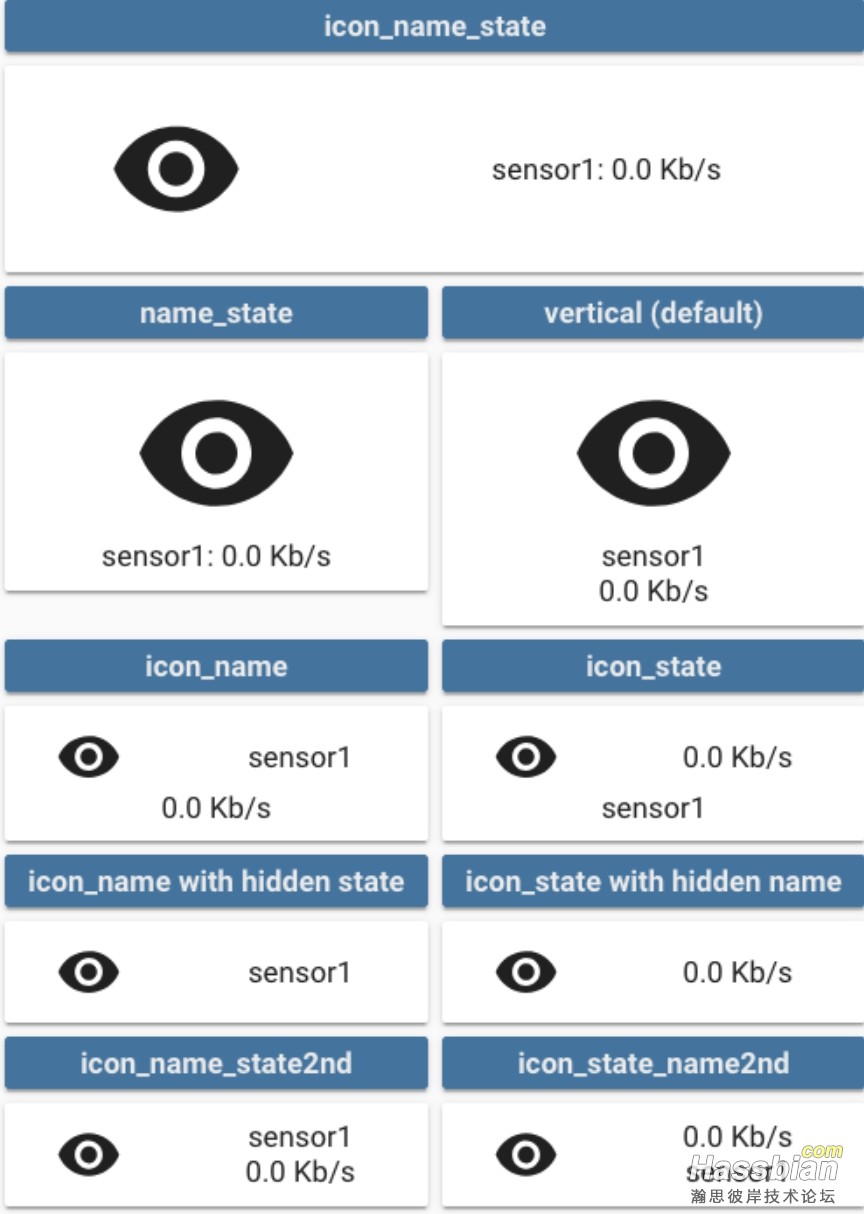
- type: custom:button-card
entity: fan.jinghuaqi_keting
layout: vertical
show_state: true
show_name: true
show_label: true
show_icon: true
show_units: true
show_entity_picture: true
style:
top: 20%
left: 30%
width: 100px
2、属性重定义:可以按照自己需要重定义属性(注:图片的优先级高于icon)
- type: custom:button-card
entity: fan.jinghuaqi_keting
layout: vertical
show_state: true
show_name: true
show_label: true
show_icon: true
show_units: true
show_entity_picture: true
name: "自定义名称name"
label: "自定义名称label"
units: "自定义单位"
entity_picture: /local/UI/扫地机器人/扫地机器人-停靠.svg
style:
top: 20%
left: 30%
width: 200px

3、属性重定义:高级应用,嵌套if,这样就可以根据实体属性state的值来变化相应的属性
- type: custom:button-card
entity: fan.jinghuaqi_keting
layout: vertical
show_state: true
show_name: true
show_label: true
show_icon: true
show_units: true
show_entity_picture: true
name: |
[[[
if (entity.state =='off') return '自定义mame-净化器关闭';
if (entity.state =='on') return '自定义name-净化器开启';
]]]
label: |
[[[
if (entity.state =='off') return '自定义label-净化器关闭';
if (entity.state =='on') return '自定义label-净化器开启';
]]]
units: |
[[[
if (entity.state =='off') return '自定义units-净化器关闭';
if (entity.state =='on') return '自定义units-净化器开启';
]]]
entity_picture: |
[[[
if (entity.state =='off') return '/local/UI/扫地机器人/扫地机器人-停靠.svg';
if (entity.state =='on') return '/local/UI/扫地机器人/扫地机器人-清扫.svg';
]]]
style:
top: 20%
left: 30%
width: 200px
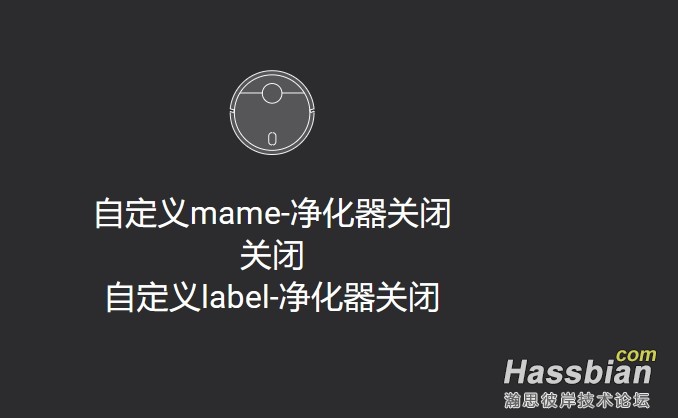
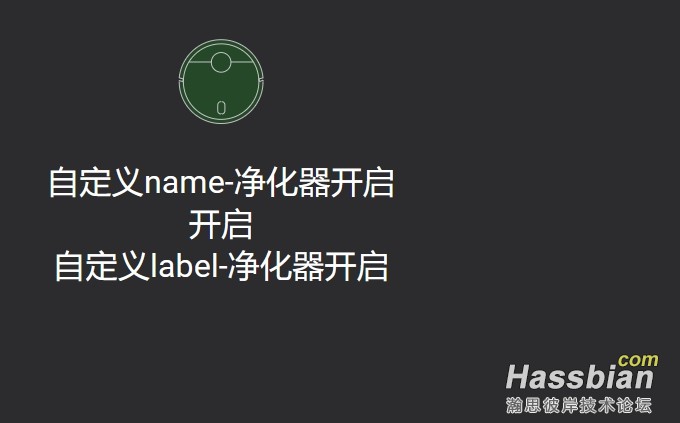
3、样式自定义,只列出了常用的,更多内容搜索css代码扩展 我列举了几乎所有可能用到的,部分内容可以举一反三,也可以添加css代码,实际使用按需使用
其中name、state、label都是文本类,是通用的,我只列举部分其中icon、entity_picture都是图片类,是通用的,我只列举部分,注:icon可以定义颜色
其中card里的部分代码也是可以给其他通用的
其中部分是可以做动画的,常用的旋转动画、闪烁动画,对对对,你没看错,就是动画
(注:动画有2种实现方式,一种是代码里实现,一种是使用动图gif或者svg)
- type: custom:button-card
entity: fan.jinghuaqi_keting
layout: vertical
show_state: true
show_name: true
show_label: true
show_icon: true
show_units: true
show_entity_picture: true
name: "自定义名称name"
label: "自定义名称label"
units: "自定义单位"
#entity_picture: /local/UI/扫地机器人/扫地机器人-停靠.svg
style:
top: 50%
left: 30%
width: 200px
styles:
card:
#- background: rgba(255,0,0,0.3) #普通背景色 rgba(r,g,b,透明度),#AAAAAA05,red/blue等也支持
# #渐变背景色linear-gradient渐变色
- background: >-
linear-gradient(to bottom right,rgb(85,120,150),rgb(12,39,66))
- width: 400px # 卡片宽度
- height: 200px # 卡片高度
- border-radius: 10px #卡片圆角大小
- border: 8px solid #卡片边框大小
- border-color: blue #卡片边框颜色
- border-style: dotted #卡片边框样式:dotted点、dashed虚线、solid实线、double双边框、3D边框(groove、ridge、inset、outset)
- filter: hue-rotate(10deg) #背景色的色相(分享帖里的自动变化颜色就是应用这个)
- transform: rotate(0deg) #卡片旋转90度
#- animation: blink 1.5s ease infinite #添加动画,1.5秒间隔闪烁,截图不出来,自己测试看效果
#- animation: rotating 1.5s linear infinite #添加动画,1.5秒间隔旋转,截图不出来,自己测试看效果
icon:
- width: 100px #图标宽度
- height: 100px #图标高度
- margin-left: 10px #左边距,左右偏移位置,用于微调左右位置
- margin-top: 10px #上边距,上下偏移位置,用于微调上下位置
- justify-self: start # 对齐方式,start左对齐、center居中对齐、end右对齐、left左对齐、right右对齐
- background: red #图标背景色
- color: white #图标前景色,图标颜色
- transform: rotate(90deg) #图标旋转90度
- animation: rotating 1.5s linear infinite #添加动画,1.5秒间隔旋转,截图不出来,自己测试看效果
name:
- color: rgba(255,255,255,0.8) #文本颜色
- font-size: 20px #文本字体大小
- font-weight: bold #文本字体宽度,normal:正常粗细=400、bold加粗=700、也可以800、1000这种数值
- justify-self: center #文本对齐方式,start左对齐、center居中对齐、end右对齐、left左对齐、right右对齐
- margin-left: 10px #左边距,左右偏移位置,用于微调左右位置
- margin-top: 10px #上边距,上下偏移位置,用于微调上下位置
- text-shadow: 0 0.5px black, 0.5px 0 black, -0.5px 0 black, 0 -0.5px black #文本边框0.5,本质是阴影
label:
- color: rgba(255,255,255,0.8)
- font-size: 13px
#同name部分
state:
- color: white
- font-size: 22px
#同name部分
entity_picture:
#同icon部分

4、样式自定义,同样兼容if嵌套比如card卡片背景,根据实体数值的大小显示不同的颜色,如温度卡片背景,根据温度显示蓝、绿、橙、红背景色,直观显示温度
styles:
card:
- background: |
[[[
if (entity.state < -10 ) return 'rgba(0,0,255,0.3)';
if (entity.state >= -10 && entity.state < 0) return 'rgba(30,144,255,0.3)';
if (entity.state >= 0 && entity.state < 10) return 'rgba(0,191,255,0.3)';
if (entity.state >= 10 && entity.state < 15) return 'rgba(0,255,255,0.3)';
if (entity.state >= 15 && entity.state < 20) return 'rgba(0,255,127,0.3)';
if (entity.state >= 20 && entity.state < 24) return 'rgba(0,255,0,0.3)';
if (entity.state >= 24 && entity.state < 27) return 'rgba(173,255,47,0.3)';
if (entity.state >= 27 && entity.state < 30) return 'rgba(255,215,0,0.3)';
if (entity.state >= 30 && entity.state < 33) return 'rgba(255,140,0,0.3)';
if (entity.state >= 33 && entity.state < 36) return 'rgba(255,69,0,0.3)';
if (entity.state >= 36 && entity.state < 39) return 'rgba(255,0,0,0.3)';
if (entity.state >= 39 ) return 'rgba(139,0,0,0.3)';
]]]
5、我们发现定义的东西越多,代码就越长,这时我们可以使用button模板来简化代码,及可读性 这是一个完整代码,格式错误的可以直接复制这个
views:
- type: panel
cards:
- type: picture-elements
image: /local/UI/null.png
elements:
- type: custom:button-card
entity: sensor.wendu_ciwo
template: wendubeijing #调用模板
variables:
width: 50px
height: 50px
font_size: 12px
style:
top: 200px
left: 400px
- type: custom:button-card
entity: sensor.wendu_zhuwo
template: wendubeijing #调用模板
variables:
width: 50px
height: 50px
font_size: 12px
style:
top: 300px
left: 400px
- type: custom:button-card
entity: sensor.wendu_keting
template: wendubeijing #调用模板
show_units: true
variables:
width: 50px
height: 50px
font_size: 12px
style:
top: 400px
left: 400px
button_card_templates: ###button模板开头,顶格写
wendubeijing: ###button模板定义,下面就是常规代码,这是一个温度背景颜色
show_icon: false
show_name: false
show_label: false
show_state: true
show_units: false
styles:
card:
- width: '[[[ return variables.width ]]]'
- height: '[[[ return variables.height ]]]'
- border-radius: 0px
- border: 0px solid
- background: |
[[[
if (entity.state < -10 ) return 'rgba(0,0,255,0.3)';
if (entity.state >= -10 && entity.state < 0) return 'rgba(30,144,255,0.3)';
if (entity.state >= 0 && entity.state < 10) return 'rgba(0,191,255,0.3)';
if (entity.state >= 10 && entity.state < 15) return 'rgba(0,255,255,0.3)';
if (entity.state >= 15 && entity.state < 20) return 'rgba(0,255,127,0.3)';
if (entity.state >= 20 && entity.state < 24) return 'rgba(0,255,0,0.3)';
if (entity.state >= 24 && entity.state < 27) return 'rgba(173,255,47,0.3)';
if (entity.state >= 27 && entity.state < 30) return 'rgba(255,215,0,0.3)';
if (entity.state >= 30 && entity.state < 33) return 'rgba(255,140,0,0.3)';
if (entity.state >= 33 && entity.state < 36) return 'rgba(255,69,0,0.3)';
if (entity.state >= 36 && entity.state < 39) return 'rgba(255,0,0,0.3)';
if (entity.state >= 39 ) return 'rgba(139,0,0,0.3)';
]]]
state:
- text-shadow: 0 0.5px black, 0.5px 0 black, -0.5px 0 black, 0 -0.5px black
- font-weight: bold
- font-size: '[[[ return variables.font_size ]]]'
- color: white
- justify-self: center
6、自定义属性variables,和模板可以很好的结合 调用模板时,不可避免的,我们可能不会使用完全相同的模板。这时可以多做一些模板。但是终究还是比较麻烦,那么这个时候我们就可以引用自定义属性,针对不同处的处理
这里支持if,也支持直接返回,看是实际使用情况
views:
- type: panel
cards:
- type: picture-elements
image: /local/UI/null.png
elements:
- type: custom:button-card
entity: sensor.wendu_ciwo
template: wendubeijing #调用模板
variables: #自定义属性
width: 50px
height: 50px
abc: 净化器
style:
top: 200px
left: 400px
- type: custom:button-card
entity: sensor.wendu_ciwo
template: wendubeijing #调用模板
variables: #自定义属性
width: 50px
height: 50px
abc: 加湿器
style:
top: 300px
left: 400px
button_card_templates: ###button模板开头,顶格写
wendubeijing: ###button模板定义,下面就是常规代码,这是一个温度背景颜色
show_icon: false
show_name: false
show_label: false
show_state: true
show_units: false
styles:
card:
- width: '[[[ return variables.width ]]]' #自定义属性宽度,直接返回值
- height: '[[[ return variables.height ]]]' #自定义属性宽度,直接返回值
- border-radius: 0px
- border: 0px solid
- background: |
[[[
if (variables.abc =='净化器') return 'red'; #自定义属性,净化器显示红色
if (variables.abc =='加湿器') return 'blue'; #自定义属性,加湿器显示蓝色
]]]
state:
- text-shadow: 0 0.5px black, 0.5px 0 black, -0.5px 0 black, 0 -0.5px black
- font-weight: bold
- font-size: 13px
- color: white
- justify-self: center
7、网格布局,手搓模块必备 其实就是将不同的卡片,封装在一个button_card内,比如一个净化器集合,里面包含开关、状态、数值等等,每个位置的固定等
首先是怎么定义布局,通常借助下execl表格
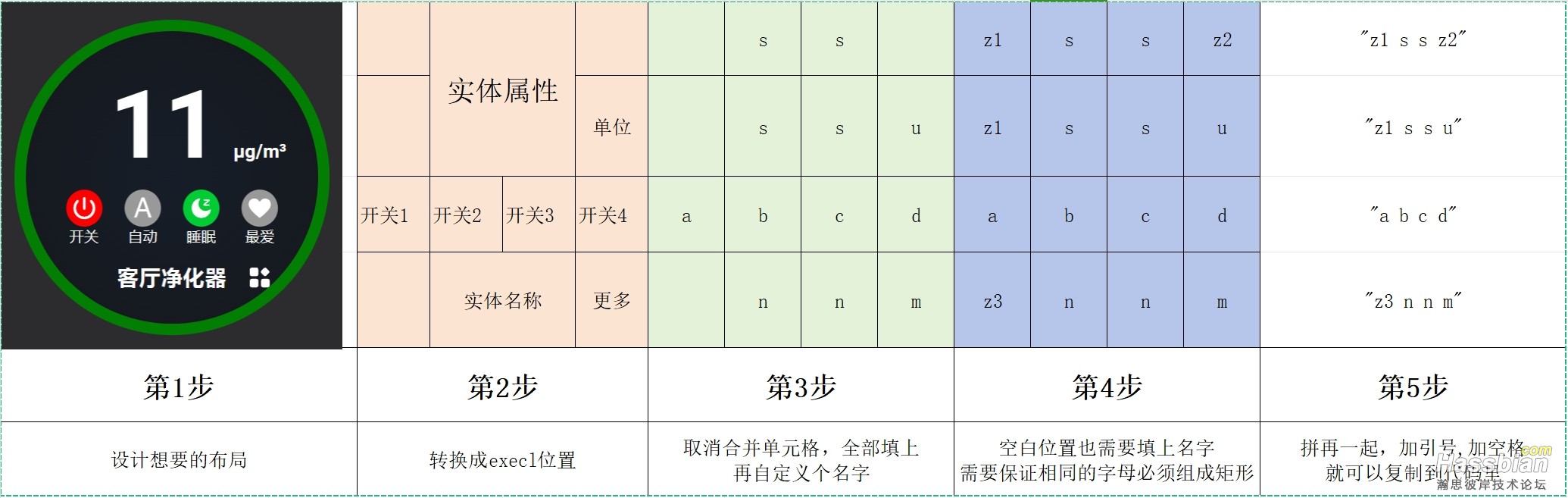
views:
- type: panel
cards:
- type: picture-elements
image: /local/UI/null.png
elements:
- type: custom:button-card
entity: fan.jinghuaqi_keting
template: button_back
style:
top: 25%
left: 25%
custom_fields:
s:
card: #引用子卡片
type: custom:button-card
entity: sensor.jinghuaqi_keting_pm25
template: button_state
u:
card:
type: custom:button-card #引用子卡片
label: µg/m³
template: button_label
variables:
type: unit
a:
card:
type: custom:button-card #引用子卡片
entity: fan.jinghuaqi_keting
template: button_icon
variables:
mode_name: 开关
tap_action:
service: script.jinghuaqi_keting_mode_toggle
b:
card: #引用子卡片
type: custom:button-card
entity: sensor.jinghuaqi_keting_mode
template: button_icon
variables:
mode_name: 自动
tap_action:
service: script.jinghuaqi_keting_mode_auto
c:
card: #引用子卡片
type: custom:button-card
entity: sensor.jinghuaqi_keting_mode
template: button_icon
variables:
mode_name: 睡眠
tap_action:
service: script.jinghuaqi_keting_mode_sleep
d:
card: #引用子卡片
type: custom:button-card
entity: sensor.jinghuaqi_keting_mode
template: button_icon
variables:
mode_name: 最爱
tap_action:
service: script.jinghuaqi_keting_mode_favorite
'n': #引用子卡片
card:
type: custom:button-card
label: 客厅净化器
template: button_label
variables:
type: name
m: #引用子卡片
card:
type: custom:button-card
entity: fan.jinghuaqi_keting
template: button_icon
show_name: false
variables:
mode_name: 更多
tap_action:
action: more-info
button_card_templates:
button_back:
show_label: false
show_name: false
show_icon: false
show_state: false
layout: vertical
tap_action:
action: none
hold_action:
action: none
styles:
grid:
- grid-template-areas: | #卡片布局,参考图片5步
"z1 x s s z"
"z1 x s s u"
"z1 a b c d"
"n n n n m"
- grid-template-columns: 10% 20% 20% 20% 20% #卡片横向每列的宽度
- grid-template-rows: 25% 30% 20% 25% #卡片纵向每列的高度
card:
- background: |
[[[
if (entity.state == 'on' ) return 'radial-gradient(rgba(0,15,35,0.5),rgba(0,5,11,0.5))';
if (entity.state == 'off' ) return 'rgba(0,0,0,0)';
]]]
- border-radius: 100%
- border: 8px solid
- border-color: 'rgba(0,139,0,0.9)'
- width: 216px
- height: 216px
button_state:
show_name: false
show_icon: false
show_state: true
show_units: false
layout: vertical
tap_action:
action: none
hold_action:
action: none
styles:
card:
- width: 120px
- left: -25px
state:
- padding: 10px 0 0 0
- justify-self: center
- font-weight: bold
- font-size: 65px
button_label:
show_label: true
layout: vertical
tap_action:
action: none
hold_action:
action: none
styles:
card:
- width: |
[[[
if (variables.type =='name' ) return '200px';
if (variables.type =='unit' ) return '40px';
]]]
label:
- justify-self: center
- font-weight: bold
- font-size: |
[[[
if (variables.type == 'name') return '15px';
if (variables.type == 'unit') return '13px';
]]]
button_icon:
show_entity_picture: true
show_name: true
show_icon: true
show_state: false
name: '[[[ return variables.mode_name]]]'
layout: vertical
tap_action:
action: call-service
entity_picture: |
[[[
if (variables.mode_name =='开关' && entity.state == 'off') return '/local/UI/净化器/按钮-开机.svg';
if (variables.mode_name =='开关' && entity.state == 'on') return '/local/UI/净化器/按钮-关机.svg';
if (variables.mode_name =='全关' && entity.state == 'off') return '/local/UI/净化器/按钮-开机.svg';
if (variables.mode_name =='全关' && entity.state == 'on') return '/local/UI/净化器/按钮-关机.svg';
if (variables.mode_name =='更多' ) return '/local/UI/净化器/按钮-更多.svg';
if (variables.mode_name =='自动' && entity.state == 'Auto') return '/local/UI/净化器/按钮-自动-on.svg';
if (variables.mode_name =='自动' && entity.state != 'Auto') return '/local/UI/净化器/按钮-自动-off.svg';
if (variables.mode_name =='睡眠' && entity.state == 'Sleep') return '/local/UI/净化器/按钮-睡眠-on.svg';
if (variables.mode_name =='睡眠' && entity.state != 'Sleep') return '/local/UI/净化器/按钮-睡眠-off.svg';
if (variables.mode_name =='最爱' && entity.state == 'Favorite') return '/local/UI/净化器/按钮-最爱-on.svg';
if (variables.mode_name =='最爱' && entity.state != 'Favorite') return '/local/UI/净化器/按钮-最爱-off.svg';
]]]
styles:
name:
- font-size: 10px
icon:
- width: 25px
8、差不多就这些了,后续有其他的,也会补充,这个需要自己来回测试
|
评分
-
查看全部评分
|